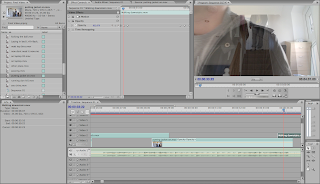
First of all I had to make sure that the bits of footage I wanted to fade in with one another overlapped slightly so that I would be able to make them fade as at the end of each clip the opacity fades allowing the opacity to increase on the clip that comes after it
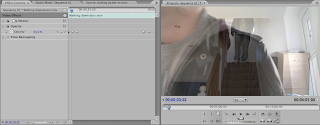
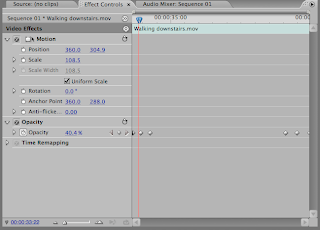
The second step that was required was to open up the opacity option. I then positioned the cursor to where I wanted to change the opacity, i then clicked on the little diamond shape on the opacity option, this allowed me to change the opacity by then clicking on the blue number and changing it, I did this three times evenly across the overlapped bit at the end of the footage. I had to decrease the opacity when fading out and increase the opacity when fading in again. The fading was three diamonds in the overlapped footage 100%, 50% and 0%
No comments:
Post a Comment